Apparently Google has started using WebP image format with the redesign of the Google Play store. Only Chrome supports the image format at the moment, so if you are using another browser you will get the standard PNG.
I did a quick test to see how big of a difference it actually makes. I grabbed the icon from the Chrome Browser page on Chrome and then on IE. When downloaded, Chrome’s WebP file was 11.5KB vs 93.8KB for IE’s PNG!
After seeing that, I decided to give it a shot with my icon. You can grab the tools to convert PNGs to WebP files from the WebP download page. The cwebp utility does this particular conversion. It takes an input, output and quality (0-100).
cwebp [options] -q quality input.png -o output.webp
I tried the logo at some of the different quality levels to see how much of a difference they make in size. The original size of my PNG was 3625 bytes. As you can see in the chart below, there’s a huge difference when you drop the quality to 90, and then there is a more gradual drop as you go any lower. For my logo, there was noticeable changes in quality at the 80 mark, but that will vary depending on your image.
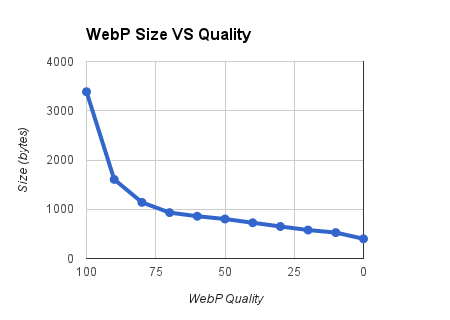
Since WebP is not yet natively supported by browsers other than Chrome, you probably don’t want to jump to it quite yet. You can still reduce the size of you PNGs by using optimizers like TinyPNG. As an example, I used TinyPNG to optimize the same logo and it reduced the size from 3625 bytes to 1991 bytes, which would put you just a little above the 90 WebP with no noticeable difference in quality.
If you just can’t wait for other browsers to support the format (assuming they ever do), check out the WebPJS library, which adds support for the new format to some browsers via a JavaScript library.